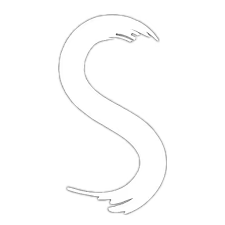How to install Synapse Z
To fully benefit from Synapse Z, you must complete the injection process. This will grant you better access and allow you to use the software more efficiently. Some users encounter issues during injection, such as tool crashes at the start. Here are several ways to troubleshoot these problems.
Disabling Antivirus
Disable your antivirus program before running Synapse Z, as it can interfere with key functionalities. Temporarily disabling it will also help ensure a successful injection process, especially if the scripting engine needs permissions.
Download All Injection Files
Ensure you have all necessary injection files. Missing files may cause injector issues. If you experience problems, try downloading the latest files from our website for successful execution.
Run from the Original Folder
While desktop shortcuts are convenient, they can prevent the scripting engine from injecting or running properly. To avoid this, open Synapse Z directly from its installation folder for smoother operation.
If you still encounter issues, feel free to reach out to our support team for assistance with the injection process.
Another great feature of Synapse Z is automatic updates at startup, ensuring you always have the latest version without worrying about manual updates.
If crashes persist during injection, try uninstalling and reinstalling Roblox, then delete the bin folder in the Synapse Z directory. After these steps, injection should work properly.